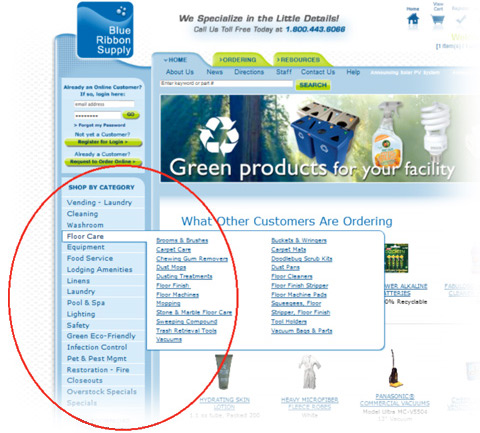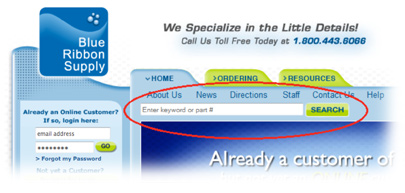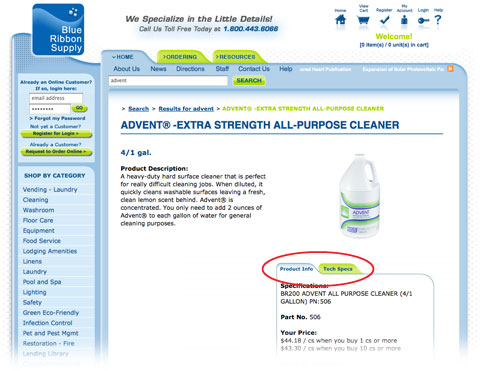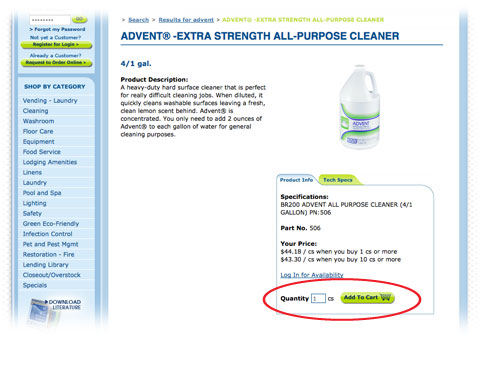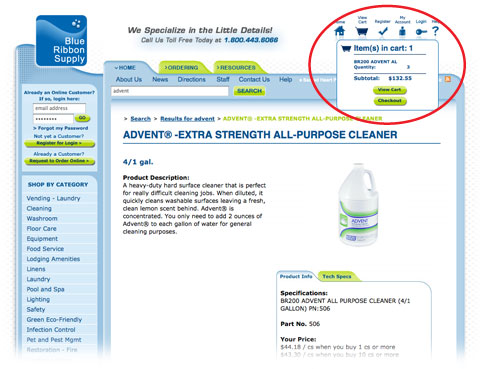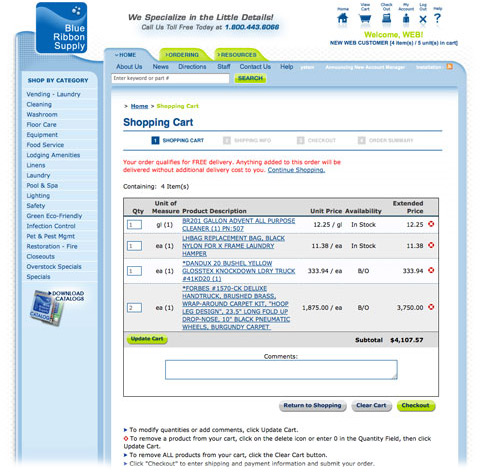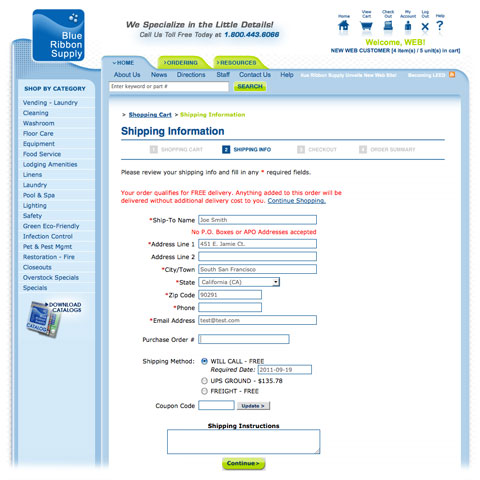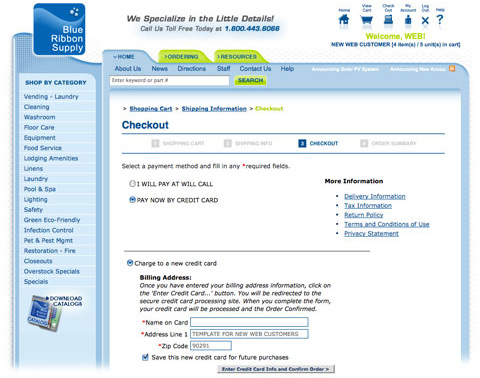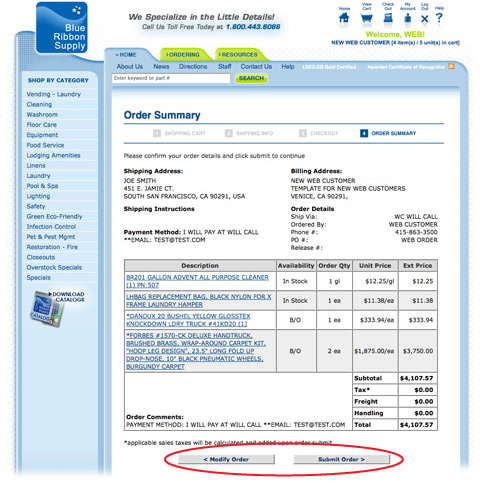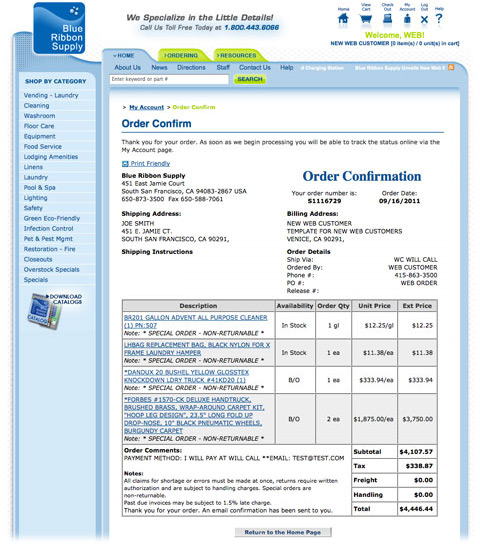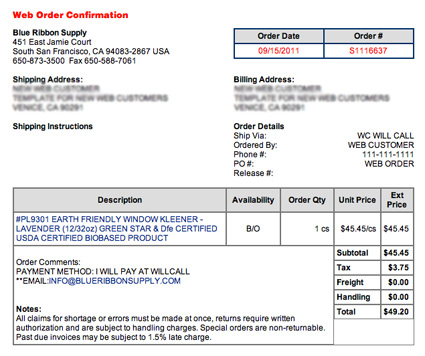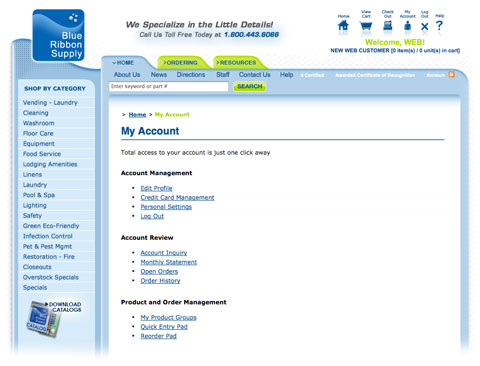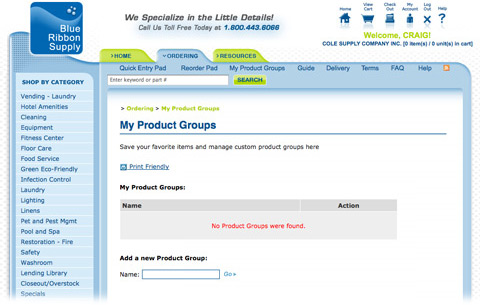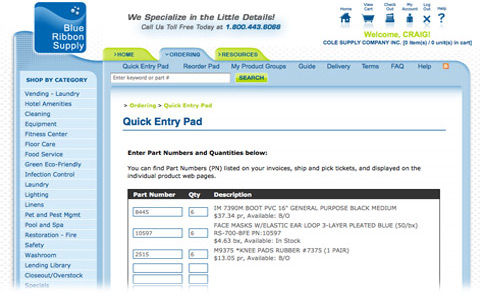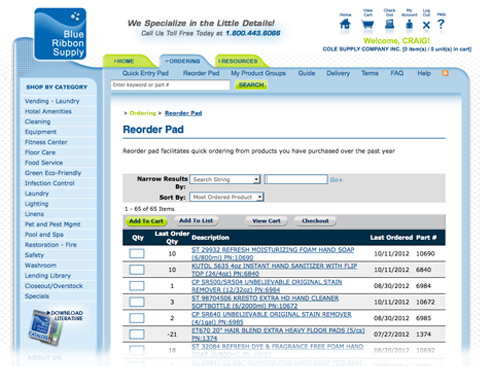- Place orders when it suits you 24 hours a day 7 days a week
- Select from our extensive online product offering
- Access information on product availability, pricing, invoices and order status
- Controlled access for ordering and customized product selection
- View, email or print invoices
Listed below is detailed information to help guide you through our on-line ordering process:
A. Login (Home Page)
B. Search
1. Catalog Product Categories & Sub Categories
2. Search Keywords and Product Part Numbers
C. Review Product Details
D. Create An Order
E. Review An Order
F. Review Detail & Amend an Order (if necessary)
G. Shipping Information / Delivery Details
H. Select Payment Method
I. Order Summary - Finalize and Send Order
J. Receive Order Confirmation
1. On Screen Notification
2. Email Notification
K. My Account
1. Account Management
2. Account Review
3. Product and Order Management

- Enter your email address and password.
- To obtain a new email address, please contact Blue Ribbon Supply Customer Service at 1.800.443.6066, your Blue Ribbon Supply Account Manager, or email your request to customercare@blueribbonsupply.com quoting your
1. account name,
2. customer number, and,
3. delivery address
- If you have forgotten your login, select Forgot my Password on our home page.
- Enter your email address and submit. A new password will be emailed to you within minutes.
- If you require assistance, email customerservice@blueribbonsupply.com or call our Customer Service on 1.800.443-6066 quoting your account number.
- A User Guide is available online by selecting Ordering > Guide on our Home Page.
Return to top
On our Home Page, we offer two ways to look for the products you need...
1. Search Catalog Product Categories & Sub Categories
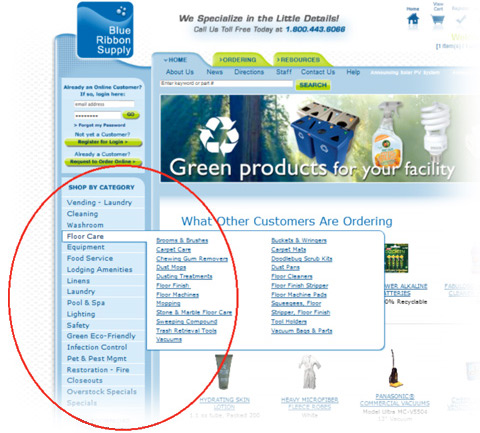
Located on the left side of our home page, this area directs you to a product category and product sub category to enable you to browse and shop for products that provide you with the solutions you are looking for.
Return to top
2. Search Keywords and Product Part Numbers
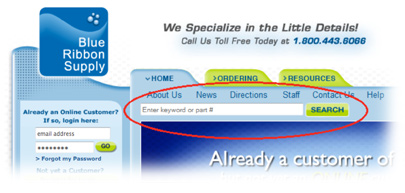
Located on the top of our home page (just above our scrolling banner), this feature enables you to search for a product using a keyword or part number. After searching for a product by name or part number, a list of search results will appear for you quickly.
Return to top
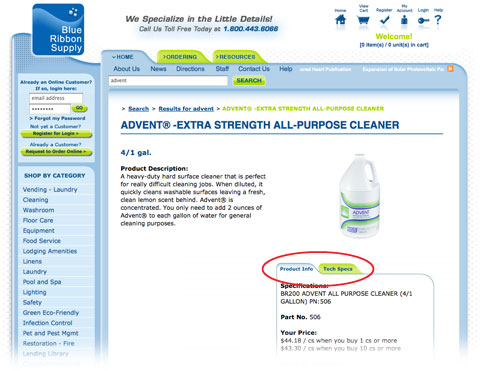
- If the product you are searching for appears by itself or in a group of other products, you can select the product and review it's specifications on the product detail page.
- If you would like to review the product's Material Safety Data sheet, simply click on the "Tech Specs" tab and select the "MSD SHEETS" button to see additional information.
- If other tabs and buttons appear in this area, you will be to review additional details about the product.
Return to top
- Search for and then add a product to your cart. After you determine the product that best meets your need, input the number of units you would like into the space available next to "Quantity" and click the "Add to Cart" button to add the product to your order cart.
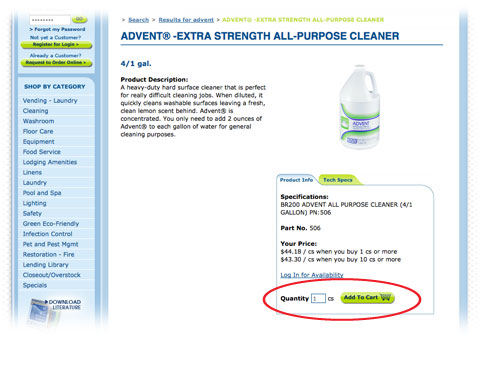
Or
Select the "ORDERING" tab and then the "REORDER PAD". This will give you a list of all the products you have ordered from us. Simply fill in the quantities on the left and select "Add to Cart"
Or
Select the "ORDERING" tab and then go to "MY PRODUCT GROUPS". From here you can select products you want to add to your cart quickly and easily. For instructions on how to set up Product Groups, refer to "My Product Groups" under "My Account".
Or
Select the "ORDERING" tab and then go to "QUICK ENTRY PAD". Use this method if you have a list in front of you, INCLUDING OUR PART NUMBERS, or products you wish to order. Simply enter the PART NUMBER "PN" and quantity for each product. Note: You must already know all the part numbers to use this method.
Return to top
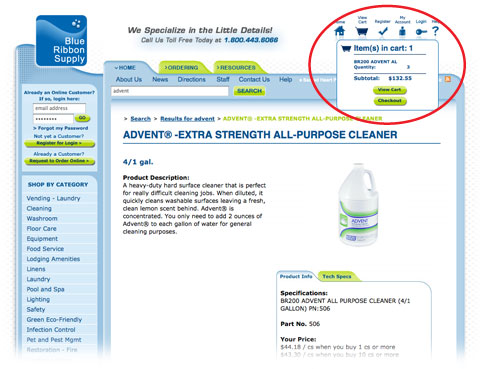
Any items you add to your cart will be added and reflected in the cart icon at the top right side of the web page. By placing your mouse over the cart icon you can quickly review cart contents. You can also click on the View Cart button to see the order appear in detail.
Return to top
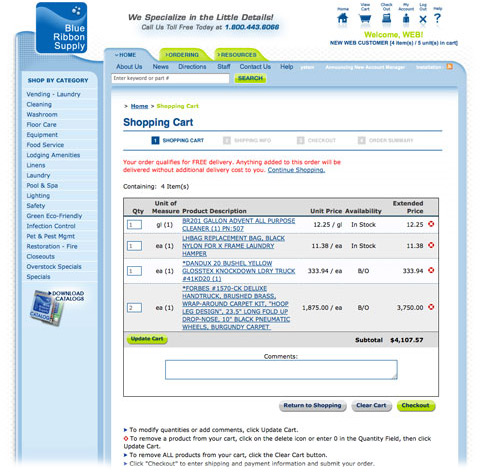
From this detailed Shopping Cart screen, you can review your order in detail, including being able to view Product Descriptions and Quantities Ordered again, change and/or amend the order, and add comments. A product and an order quantity can be amended or removed from this page.
To continue shopping, you can use the catalog tree at left and the search area above, or you can proceed directly to checkout by clicking on the Check Out icon button above on the top right. You can continue to browse the site, however, as a convenience you will always have status information about your unfinished order at the top right of every page.
Once finished here, you can continue to the next screen to review Shipping Information and Delivery Details.
Return to top
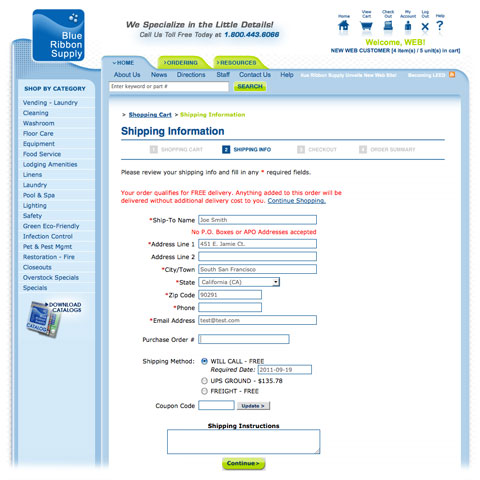
On this page, you can review your shipping information and complete any required fields before moving on to Checkout. Various delivery options and costs will be made available to you and you will be allowed to choose the Shipping Method that best meets your need.
Return to top
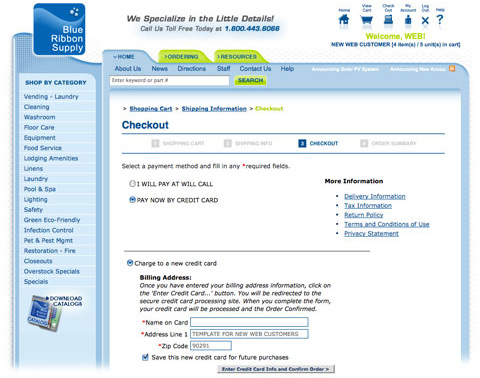
Depending on the status of your account with us, you will be presented with various payment options that are applicable to your particular account. At this stage, you will be allowed to choose from among the various payment options available to you.
Return to top
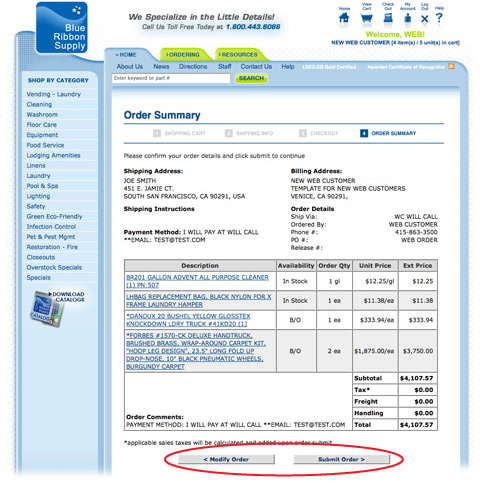
On the Order Summary page, you be presented with the opportunity to view your order in it's entirety - including product, availability, quantities ordered, unit price and total price. You will also have the ability to view the delivery status of your order, and special instructions you may have added, and the payment method.
As a final confirmation of your order, you will be allowed to return to modify your order further or submit your order for processing and delivery.
Return to top
Following placement of your order, we have two methods to acknowledge our receipt of your order. These will provide you with a summary of your order and other important details:
1. On Screen Notification
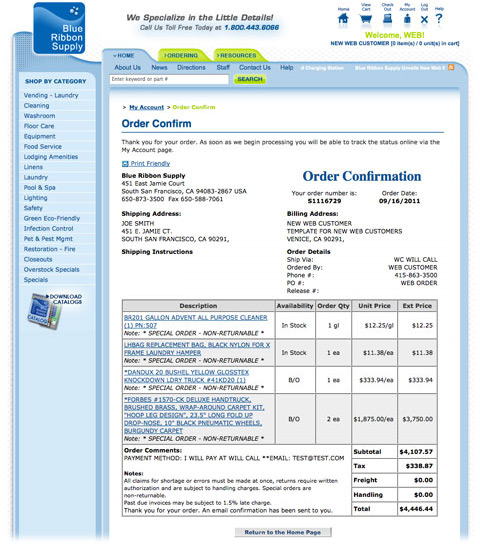
After submitting your order, you will immediately receive an onscreen confirmation of your order.
Return to top
2. Email Notification
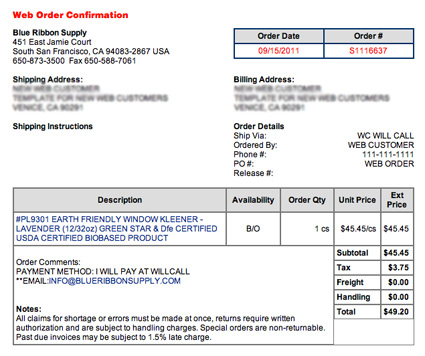
After the submission of your order, you will also receive an email that displays the order number, the order date, and all order information - including items purchased, quantities, product prices, shipping prices, tax, total, as well as shipping and billing information.
Return to top
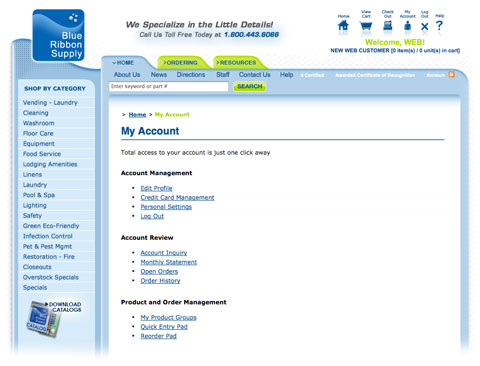
Total access to your account with us is just one click away. After you login with your email address and password, My Account provides you with numerous ways to manage your account 24x7 online:
1. Account Management
Account Management includes the ability to edit your Account Profile, manage your Credit Card, and change your Personal Settings.
2. Account Review
Account Review enables you to inquire the Status of your Account, view Monthly Statements, review your Open Orders and analyze your Ordesr History.
3. Product and Order Management
i) My Product Groups
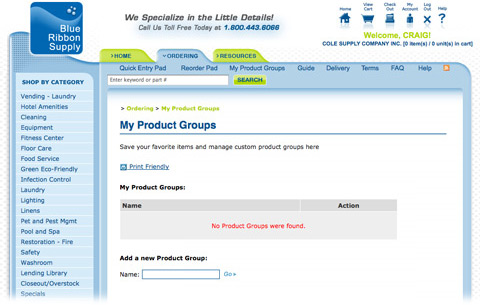
This allows you to group products together to make ordering easier. For example, you can create lists such as "In-Room Supplies", "Laundry", "Spa", "Lobby" and then assign products to these Groups. Then, when you want to place an order, simply access the appropriate Group and add items to your Shopping Cart.
To create your customer Product Group:
- "Add a new product group" - enter the name you wish to give the Group and click "GO"
- Enter as many groups as you need
- Using the Search box up on top of the screen, find the first product you wish to add to a list.
- Once the product is displayed on your screen, look for the link at the bottom "Add Item to My Product Groups" and click on it.
- Select which group you would like it to be added to or create a new one.
ii) Quick Entry Pad
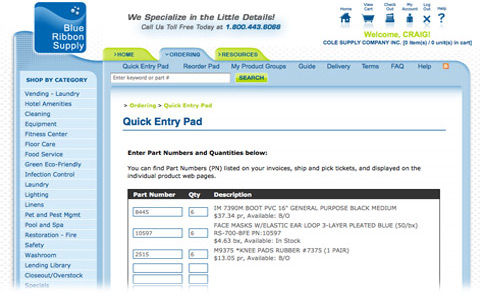
Use this method if you have a list in front of you, INCLUDING OUR PART NUMBERS, or products you wish to order. Simply enter the PART NUMBER "PN" and quantity for each product. Note: You must already know all the part numbers to use this method.
iii) Reorder Pad
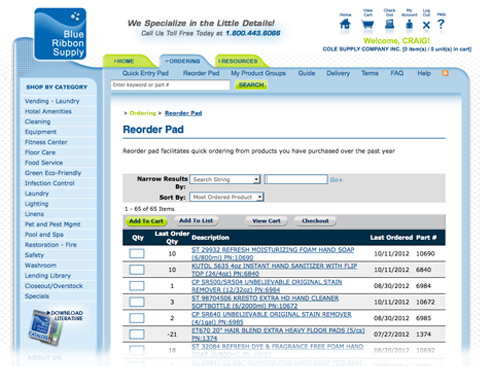
If you simply want to reorder items you have ordered in the past, this is the best option for you! Simply find the product on your reorder pad, enter the quantity you would like to order and select "Add To Cart"
Updated November 26, 2012
Return to top
|